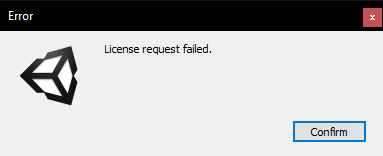Please refer to Getting Started - Registering a License to learn how to register a license.
VRee license
In order to use the VRee SDK, a license seat has to be registered to your VRee Account. When the application is started as a server, the VRee SDK checks if a license is present in the root of the application.
A VRee License is only required on the server application.
Registering a license seat
A license can be created in two ways, for both ways an account has to be registered on VRee Developers. With the registered account, a license seat can be registered.
A license seat is only active on the computer it was activated on.
In the Unity Editor
- In Unity, open a project with the VReeSDK installed.
- Go to
VReeSDK > Register license... - Enter your account details
- Enter license seat information and click
Register license for this device
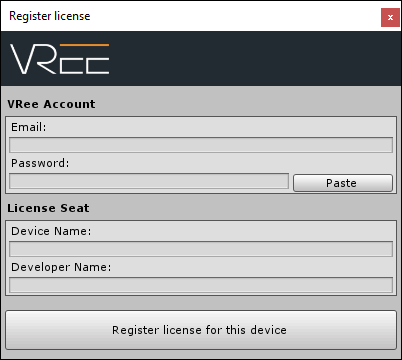
With the License Requestor tool
- Login to your developer dashboard at VRee Developers
- Download the
VRee standalone License Tool - Extract and run
LicenseRequestor.exe - Enter your account details
- Enter the license seat information and click
Request Key
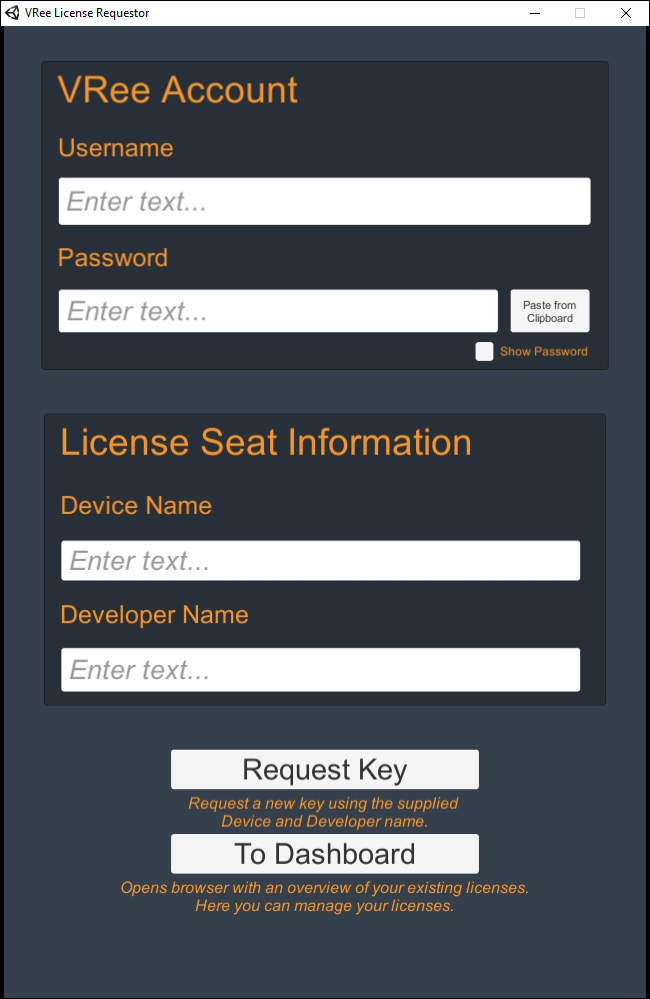
Offline license
The VRee license may be used offline for a number of times. When running the application without an internet connection, a log will notify that an offline license count has been consumed.
License management
The VRee license can have a number of active developer seats. Managing these developer seats can be done through the dashboard page on the developer portal.
Alternatively, the page can be opened from Unity by navigating to
VReeSDK > Register License...and clicking on theOpen Developer Dashboardbutton.
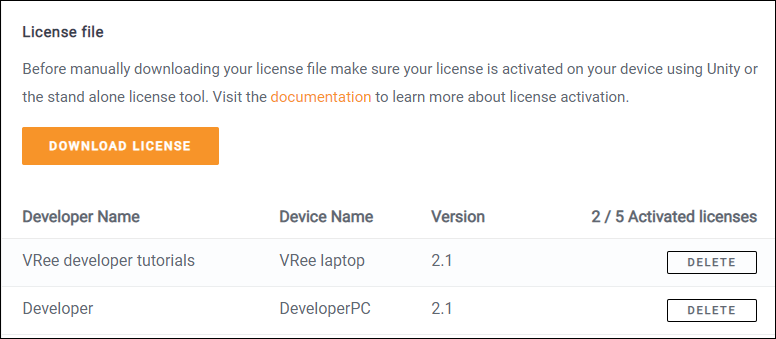
License seats can be freely deleted and activated as many times as required. Keep in mind that when the license seat is deleted, the VRee SDK will no longer function on the device.
If the license file is ever lost, it can be downloaded using the Download license button. Be sure to place the downloaded file in the root of the application.
Troubleshooting
No license found pop-up
The No License found! pop-up is shown when the application is started without a valid license in the application root.
To resolve this issue, make sure the license path contains the license file which may be generated or downloaded.
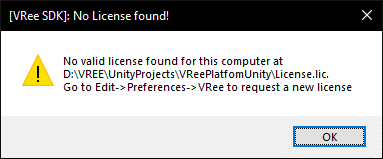
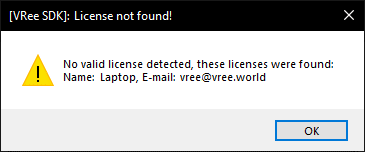
A new license may also be generated using the VRee Standalone License Request Tool.
License Request Failed pop-up
When generating a new license, the request may fail. This can be due to several issues:
- Incorrect user information - Make sure the Username and Password field contain the correct VRee account information.
Uppercase I’smay be confused withlowercase L’sand vice versa. - The machine already has a license key generated. - Remove the license key using the VRee License web interface before generating the license. - Download the license key and manually merge the license.
- No internet connection is available. - Generating the license requires the VRee SDK to communicate with the VRee License Server. Make sure the machine is connected to the internet.
- The VRee License is unavailable. - Confirm that the server cannot be reached by going to the VRee License Page. - Contact VRee if the License Server is unavailable.